Knowledge Base |
Group Settings At The Corporate Level
|
This video and article will guide you through creating a Cross-Club Group and applying the settings to allow the handling of Bookings, Check-Ins, Contracts, Package Discounts, Payments and Products across multiple locations.
Requirements - A Corporate Master Admin Login or a Corporate Staff Type with the following permissions:
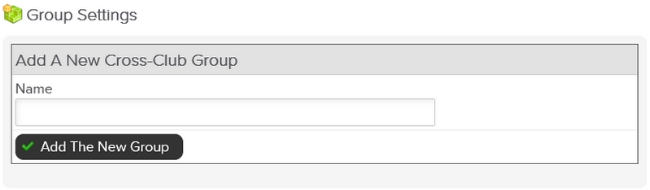
To enable cross-club settings at the corporate level; go to, Setup > Other Corp. Setup > Group Settings. To create a group, Add your Group Name > Add The New Group.
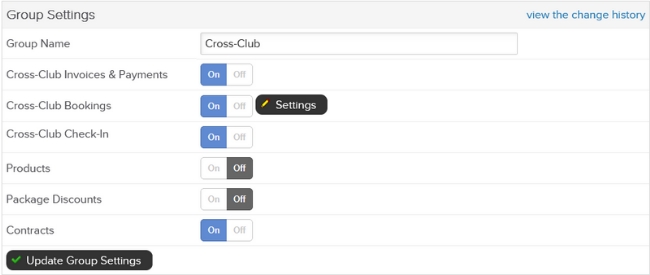
To set the Group Settings allowances for this new group, select the edit pencil next to it's name in your list of groups. The following options will be available under Group Settings:
Group Name - This is the name of your cross-club group.
Cross-Club Payments - Selecting On, activates the ability to collect cross-club payments and allow writing a new agreement at a different location.
Cross- Club Bookings - Selecting On, activates the ability to book members across multiple clubs. After you Select Update Group Settings, a Settings button will appear. Next, you can click the Settings button to choose which Classes and/or Services you will be including in this group. Select a service or class from the list on the left, then click Add. To setup each service or class for Cross Club Bookings, click here.
Cross-Club Check-In - Selecting On, allows those in this group to check-in at all locations enabled for this group.
Products - Selecting On, activates the ability to group products to sell in specific districts, divisions or other. Click here to learn how assign a group to a product.
Package Discounts - Selecting On, enables this group to show on the list of available groups when creating a Package Discount.
Contracts - Selecting On, enables the ability to select this group when creating contract templates at the corporate level. This would make that specific contract template only available for the locations enabled for this group.

To select participating locations for this group, you will select Yes next to the Chain, Division or individual Club Locations within Divisions, that will be allowed to use these group settings.

Now you will select access for this group; either to All Members or to a specific subset of people. If you choose Only Specific Access Types, you can grant access to Membership Types and/or Amenities by selecting Yes.
Related Articles:
Setup Cross Club Check - In
Requirements - A Corporate Master Admin Login or a Corporate Staff Type with the following permissions:
- Corporate General: Can access corporate setup
Enabling Cross-Club Group Settings
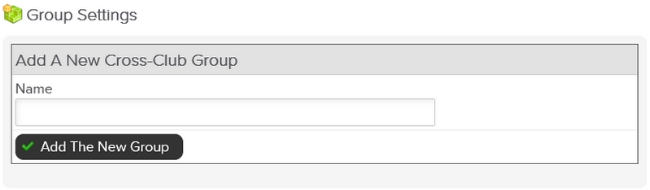
To enable cross-club settings at the corporate level; go to, Setup > Other Corp. Setup > Group Settings. To create a group, Add your Group Name > Add The New Group.
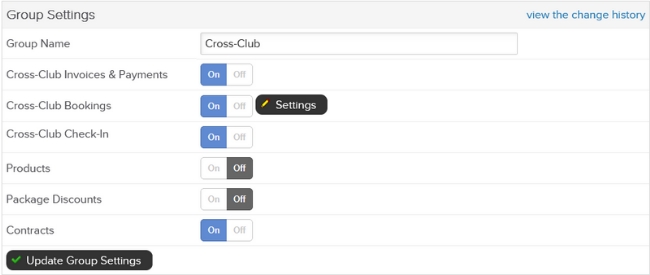
To set the Group Settings allowances for this new group, select the edit pencil next to it's name in your list of groups. The following options will be available under Group Settings:
Group Name - This is the name of your cross-club group.
Cross-Club Payments - Selecting On, activates the ability to collect cross-club payments and allow writing a new agreement at a different location.
Cross- Club Bookings - Selecting On, activates the ability to book members across multiple clubs. After you Select Update Group Settings, a Settings button will appear. Next, you can click the Settings button to choose which Classes and/or Services you will be including in this group. Select a service or class from the list on the left, then click Add. To setup each service or class for Cross Club Bookings, click here.
Cross-Club Check-In - Selecting On, allows those in this group to check-in at all locations enabled for this group.
Products - Selecting On, activates the ability to group products to sell in specific districts, divisions or other. Click here to learn how assign a group to a product.
Package Discounts - Selecting On, enables this group to show on the list of available groups when creating a Package Discount.
Contracts - Selecting On, enables the ability to select this group when creating contract templates at the corporate level. This would make that specific contract template only available for the locations enabled for this group.
What Locations Are in This Group

To select participating locations for this group, you will select Yes next to the Chain, Division or individual Club Locations within Divisions, that will be allowed to use these group settings.

Now you will select access for this group; either to All Members or to a specific subset of people. If you choose Only Specific Access Types, you can grant access to Membership Types and/or Amenities by selecting Yes.
Related Articles:
Setup Cross Club Check - In